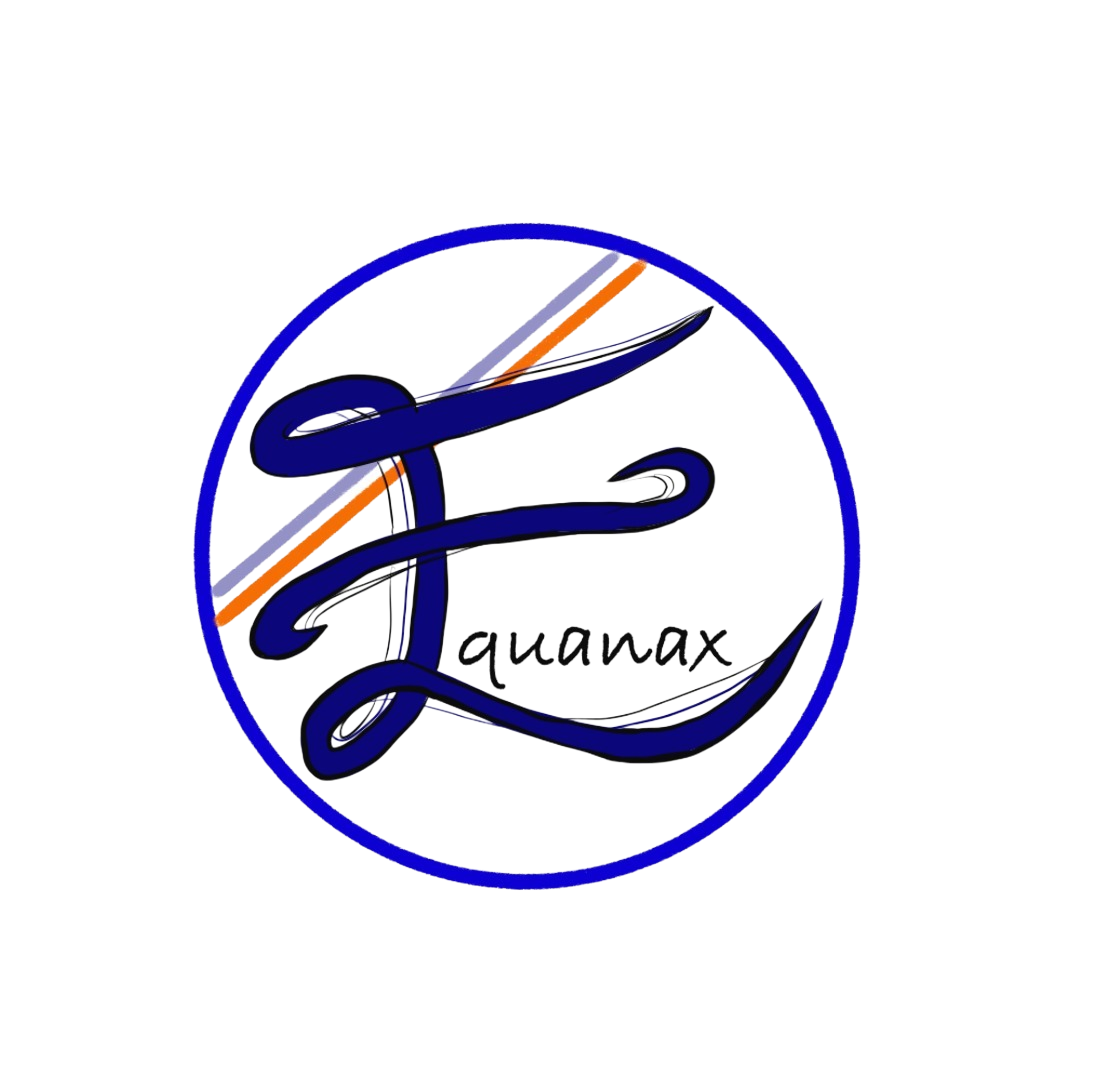How to Fix HubSpot Form Autofill Issues and Improve Data Accuracy
This article may contain affiliate links that we get paid on.
Table of Contents
Understanding HubSpot Form Prefill Behavior
Risks of Cookie-Driven Prefill to Data Accuracy
How to Disable Autofill and Control Hidden Email Fields
Using Zapier with HubSpot for Cleaner Contact Management
Best Practices for Secure and Accurate Form Engagement
FAQ
Understanding HubSpot Form Prefill Behavior
HubSpot relies on browser cookies to detect and attribute user behavior across sessions. When someone visits a site and fills out a form, HubSpot embeds a tracking cookie that ties that device and browser session back to the contact record. Prefill then populates subsequent form submissions with that data to save friction. This mechanism is meant to improve conversion rates, reducing typing effort and encouraging repeat submissions.
But this cookie-based behavior introduces structural issues when a single device is used for multiple signups. For example, a B2B marketplace account manager hosting demo sessions in a coworking space may run forms on the same laptop for several prospects. Instead of creating unique records, HubSpot may autofill previously entered contact emails, causing inaccurate submissions. This is a common HubSpot forms prefill issue that directly affects CRM data accuracy. In SaaS onboarding workflows, this same scenario can corrupt lead scoring by attaching new behaviors to an existing record, diluting accuracy. Understanding lead qualification frameworks becomes crucial when dealing with potentially corrupted contact data.
The analogy here is similar to opening a co-working fridge where every team leaves lunch bags with the same outline: without unique labeling, one label gets replicated, and ownership confusion follows.
Risks of Cookie-Driven Prefill to Data Accuracy
While autofill was designed to save time, it can damage operations. A common RevOps pain point arises when event coordinators enter multiple participants through a single device. HubSpot’s form system may autofill prior emails into hidden fields, assigning contacts incorrectly. This undermines lead attribution, pipeline velocity tracking, and downstream workflows for segmentation. Modern data-driven lead qualification strategies require clean, accurate contact information to function effectively.
Consider two examples specific to the SaaS and B2B marketplace verticals. A SaaS renewal manager registering multiple customer stakeholders for an executive briefing may find that only the first attendee’s details get stored across sessions, overwriting all subsequent data. In B2B marketplaces, vendor acquisition teams who handle booth registrations on a single tablet risk ending up with one giant contact record filled with corrupted data.
The business consequences extend to misrouted nurture campaigns, falsely low ROI calculations, and inaccurate product engagement records. In a data-driven sales machine, cookie-driven prefill turns accuracy into assumption, which cannot scale for revenue intelligence. This impacts sales automation strategies that rely on accurate contact segmentation and behavioral tracking.
How to Disable Autofill and Control Hidden Email Fields
Preventing HubSpot autofill requires tactical adjustments inside the platform’s form designer. Start by editing form options within HubSpot and disabling the "pre-populate fields with known values" feature, which is responsible for fetching cookie-based data. This ensures every submission is blank by default. Teams use this adjustment to disable HubSpot form autofill before sensitive campaigns. For email fields, this is critical, as pre-populated data often hides behind the visible form layer.
Next, review hidden fields thoroughly. Hidden email fields, when auto-injected with prior cookies, result in stored addresses that the submitter never typed themselves. This silent capture increases risk of GDPR non-compliance and corrupts downstream records. Applying steps to prevent email hidden fields HubSpot captures is a safeguard against data loss. Removing or refining hidden fields connected to user identity ensures better control and supports CRM optimization efforts.
Testing should follow immediately after changes are made. For instance, use incognito browsers, clear cookies, and attempt multiple submissions simulating different users. HubSpot workflow testing ensures that unique contacts are logged properly after updates. Teams must also align changes with form sync rules in integrated tools like Zapier or Salesforce to prevent workflow mismatches. Following effective form validation techniques helps maintain data integrity across all touchpoints.
Resources like HubSpot’s form settings documentation provide a clear walkthrough of where to toggle autofill settings.
Using Zapier with HubSpot for Cleaner Contact Management
Zapier provides another critical filter against corrupt HubSpot records. By setting up a Zap between HubSpot forms and your CRM, you can validate form data before it is committed. For example, Zapier filters can be configured to block submissions where email addresses match prior records without permission, effectively stopping overwrites. Conditional rules can also separate signups by domain, ensuring that multiple family members or employees sharing devices create unique contacts. This kind of HubSpot–Zapier integration setup is key for protecting records and aligns with lead nurturing automation best practices.
A tactical use case appears in SaaS onboarding flows, where multiple employees from the same client sign up demos using a shared workstation. With Zapier in between, each entry syncs only if the email domain and name combination do not already exist exactly. This prevents overwriting accounts. In B2B marketplaces, Zapier can tag entries as vendor or buyer before syncing, supporting clean HubSpot–Zapier lead management and keeping lead routing rules intact. Understanding automated lead routing systems becomes essential for maintaining clean data flow.
Automation across systems should not only be about transfer - it should be about hygiene. For guidance, Zapier’s HubSpot integration page highlights filters and multi-step workflows that help strengthen data before it reaches HubSpot.
Best Practices for Secure and Accurate Form Engagement
A strong process for form submissions extends beyond toggling prefill. Teams should treat CRM form data like inventory management: untracked entries pollute stock accuracy. Training frontline teams who run in-person signups or demos to watch for form anomalies ensures faster feedback loops. If a rep notices autofilled fields that don’t belong, flags can be raised before workflows scale errors and stop HubSpot-wide auto population.
Reviewing HubSpot data accuracy reports on a regular cadence is essential. Pattern recognition - such as suspiciously high submission counts from shared IPs - can reveal underlying autofill issues. Another key practice is responsible use of hidden fields. While valuable for UTMs or campaign IDs, they should never store identifying emails without compliance oversight. This connects directly with email marketing automation policies, where trust and permission are the foundation for ongoing engagement.
Another important measure is implementing sandbox tests during campaign deployments. Running controlled submissions before releasing new forms allows marketers to identify whether autofill behavior or hidden field errors occur in practice. These sandbox iterations often reveal workflow conflicts with integrated stacks like Salesforce or Marketo. By fixing issues before live rollout, teams minimize the possibility of mass data corruption.
Finally, accurate form engagement practices must account for user education. Providing clear on-page messaging that encourages users to manually verify or update prefilled information helps reinforce quality even if platform toggles fail. In high-volume SaaS trial funnels or B2B demo requests, this human factor closes the last gap automation cannot address. Hands-on reminders, paired with accurate system settings, strike the balance between efficiency and trustworthiness that scaling organizations require.
Get Started With Equanax
To ensure your HubSpot forms capture accurate, compliant, and revenue-ready data without the risks of autofill errors, hidden field mishaps, or duplicate records, Get Started with Equanax.
At Equanax, our team helps SaaS, B2B, and marketplace companies implement smarter workflows, safeguard CRM integrity, and unlock higher ROI from every lead captured. If your growth is constrained by dirty data or unreliable tracking, now is the time to explore how Equanax can streamline your form engagement and protect your pipeline.
FAQ
Why does HubSpot keep filling in old information on my forms?
HubSpot uses cookies stored in browsers to recognize past visitors. When someone submits a form, their details are tied to that cookie and may reappear in later forms. To prevent this, disable the pre-populate feature in HubSpot’s form settings and test regularly in incognito mode.
How can Zapier help with HubSpot form data accuracy?
Zapier acts as a safeguard between HubSpot form inputs and your CRM. It can intercept form submissions and apply filters to ensure only correct, unique data gets through. For example, filters can block duplicates, validate email structures, or tag leads with the right source before pushing them into HubSpot.
Are hidden fields in HubSpot forms safe to use?
Hidden fields should be handled with care. While they are useful for tracking campaign IDs or UTMs, hidden fields that autofill user emails from cookies can unintentionally capture the wrong details. This not only creates data inaccuracies but also risks compliance issues.
What are the common signs of corrupted HubSpot form data?
Signs include multiple unrelated submissions tied to a single contact record, identical email addresses displayed for different registrants, or higher-than-expected duplicates in reporting dashboards.
Can disabling autofill hurt conversion rates?
In some consumer scenarios, prefilled fields do improve conversion rates. However, in B2B, SaaS, and event-based workflows where accuracy is paramount, the risk of data corruption outweighs minimal convenience gains. Clean, trustworthy data ensures long-term ROI.